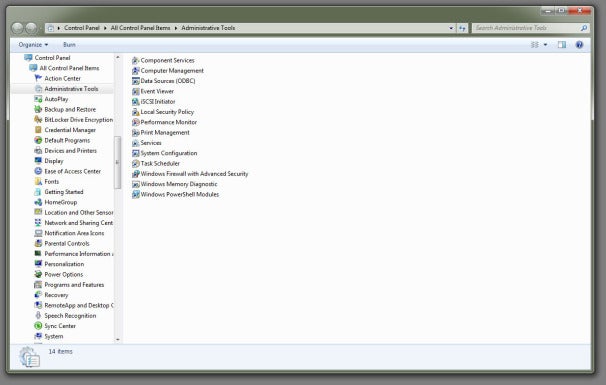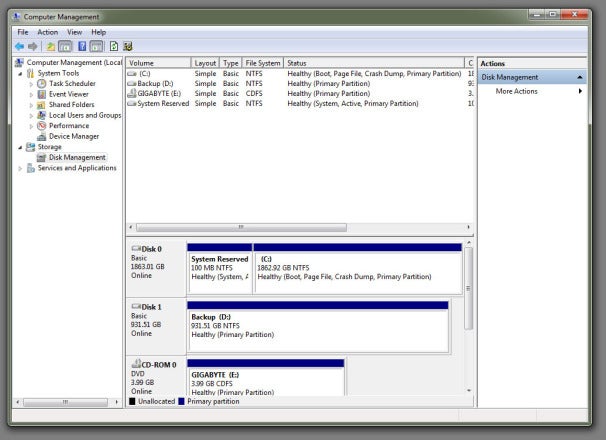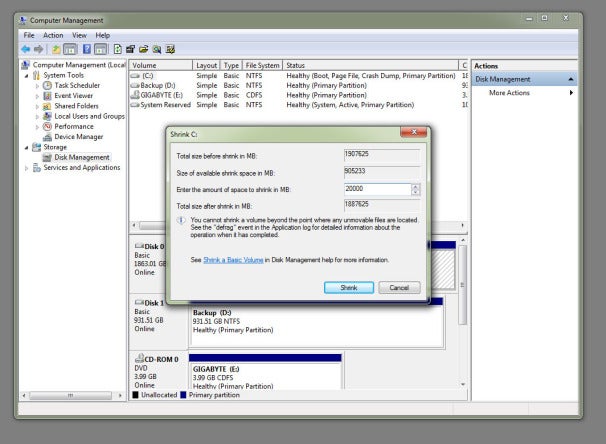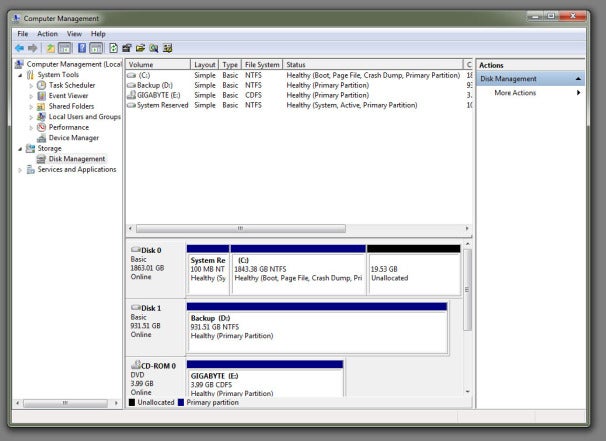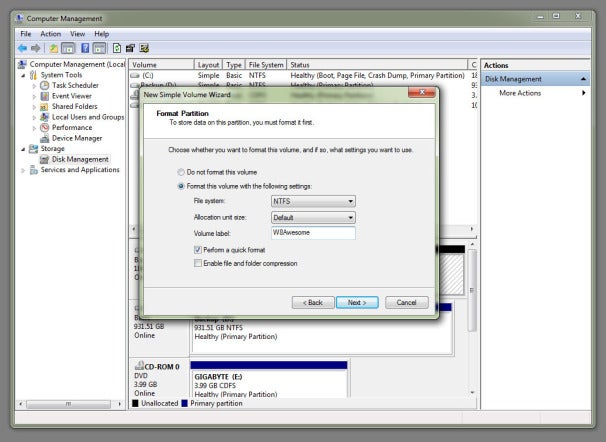You want to try out Windows 8. Excellent! But you're not foolhardy
enough to try using a developer preview build as your main work/play
operating system--you just want to dabble. We'll show you how to
download and install the Windows 8 developer's preview onto a separate
partition (or separate hard drive, if you have a spare). If you don't
feel like mucking your hard drive with another partition, read
How to Download and Install Windows 8 to a Virtual Machine for a less-intrusive way to get Windows 8 up and running on your PC.
If you have a spare hard drive lying around, this process is pretty easy: Download the appropriate Windows 8 ISO from the
Microsoft Developer Network site,
burn it to a DVD, turn off your PC, slap the hard drive in your case,
and connect it up to your motherboard. Then just turn your system on and
either press the key that allows you to access your motherboard's boot
menu or change the boot options in the BIOS so your optical drive is
recognized before your main hard drive; you should then be booting off
your new Windows 8 disk. From there, just fire up the Windows 8
installer and install the operating system to your new drive.
However, if you only have one hard drive in your system, you'll have
to be a little bit more creative in order to install Windows 8 without
nuking your existing Windows installation. Welcome to the world of
drive partitioning:
In layman's terms, partitioning takes a hard drive's total storage and
splits it into separate chunks of data. Your operating system then
treats these separate data partitions as separate storage volumes.
Assuming you're currently running Windows Vista or Windows 7, open
Control Panel and open up the
Administrative Tools screen. There, double-click on the
Computer Management option. When that window appears, look for the "Disk Management" submenu under "Storage" on the left-hand sidebar. Click that.
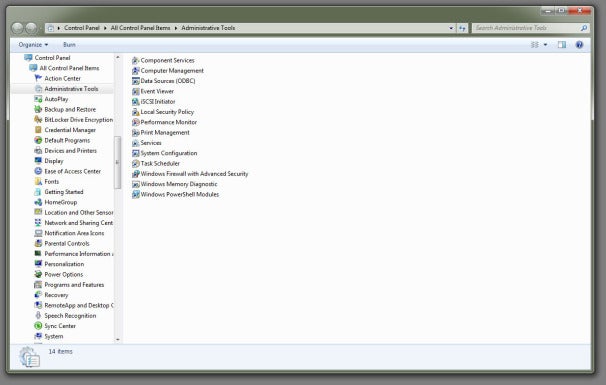
You'll see your hard drive (and optical drive) on the screen: Your
primary drive should already be split into a "System Reserved" volume
and your primary C:\ volume.
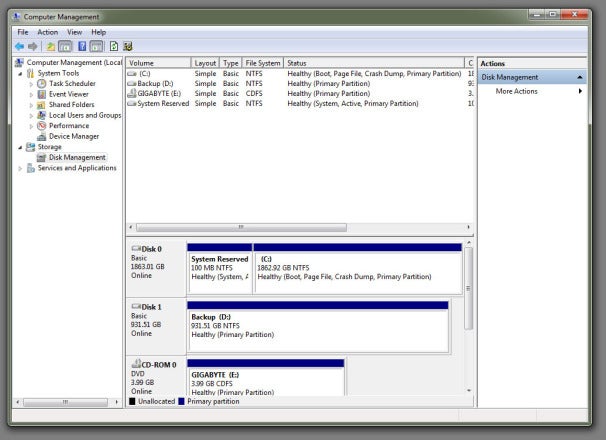
Right-click on the C:\ volume and select the "Shrink Volume" option,
and then reduce the size of your volume by at least 16 gigabytes for a
32-bit installation of Windows 8 or 20 gigabytes for a 64-bit
installation.
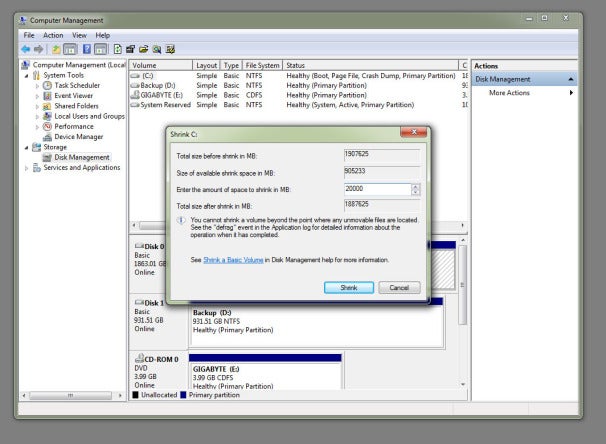
You'll now see a new, monochromatic, "unallocated" hunk of storage
appear next to your C:\ volume in the graphical display. Right-click on
it, select the
New Simple Volume option, and click on the
Next button until you reach the screen for assigning letters and drive paths.
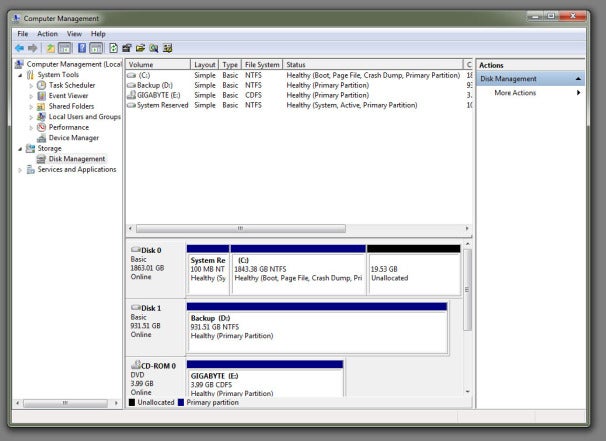
Feel free to assign your new volume whatever drive letter you most prefer. Click
Next one more time and give your volume a witty name; now click
Next (and then
Finish) to quick-format the volume as an NTFS partition.
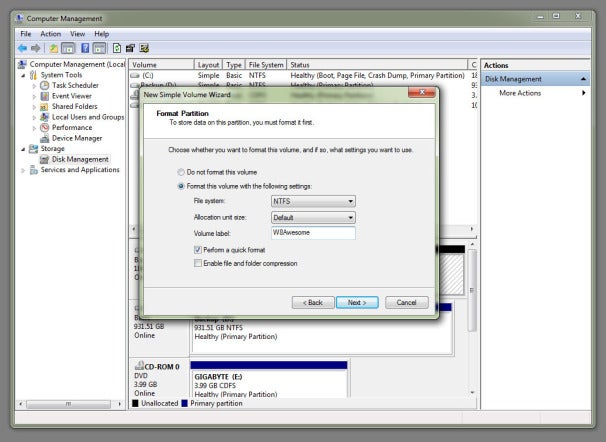
Next, burn the Windows 8 image to a disc using a freeware app like
Imgburn or
CDBurnerXP, then reboot your PC, access your BIOS setup menu (typically by pressing
Delete
or another specified key while booting up), and change the boot order
so your PC will boot from your optical drive instead of your primary
hard drive when you restart your computer. Once your PC boots from the
Windows 8 DVD, just install Windows 8 to your new partition
(identifiable by the drive letter and name you picked out).
And here's an extra tip: Once you've loaded up Windows 8 for the
first time, you'll be able to edit Windows' boot settings to make
Windows 7 boot by default instead of 8 (which happens after a short time
delay if you don't select an operating system yourself).








 10:49 PM
10:49 PM
 Editor
Editor

 We saw yesterday how you can
We saw yesterday how you can